Snakemu v2 Setup Guide
In this guide we will be covering how to set up the Snakemu v2 for tuning & datalogging with HondaTuningSuite, however the setup for eCTune and CHROME will be almost identical.
Download and install the SnakeTool
This can be downloaded from the knowledgebase section of our website or directly from SnakeTuning
Download and install HondaTuningSuite
The version you install does not matter, however we recommend using the newest version available. This can be found in the knowledgebase section or on HondaTuningSuite
Run the SnakeTool and connect your Snakemu v2 device
Run the SnakeTool as an administrator while your Snakemu v2 is connected via USB. You may have the ECU connected to your vehicle with the key in the OFF position, however it is not required. Once the device is detected you will be greeted with the following screen, if the window is blank you need to verify your USB connection.
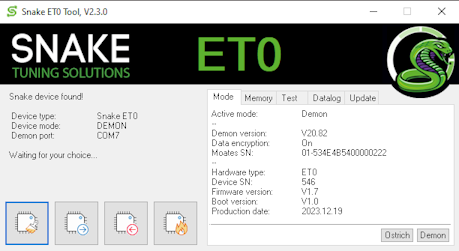
OPTIONAL: Updating your Snakemu v2 device (Internet connection required)
Navigate to the "Update" tab of the SnakeTool and click the "Check" button at the bottom left, the software will then connect to the SnakeTuning servers to check for an update. If an update is found click "Update" at the bottom right, the software will take care of the rest for you an restart automatically. If no update is found return to the "Mode" tab and continue to the next step.
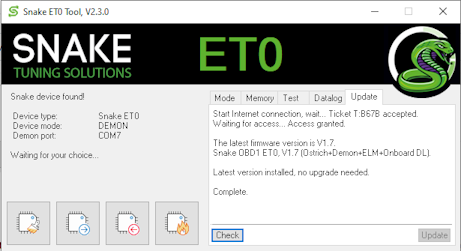
Setting your emulator protocol in the SnakeTool
This step will only need to be performed once. At the bottom right of the "Mode" tab in the SnakeTool window you will see two buttons labeled "Demon" and "Ostrich", these are the two available modes for the Snakemu v2 device.
The difference is simple, "Demon" mode will occupy 1 COM port which will handle both programming and datalogging while "Ostrich" mode will use two separate COM ports for programming and datalogging. We recommend using "Demon" mode for simplicity as you will only need to keep track of 1 COM port. To change your emulator protocol simply click the corresponding button and wait for the software to complete the process, upon completion the software will restart and reconnect your emulator.
Configuring your Snakemu v2 device in HondaTuningSuite
Take note of emulator protocol and COM port(s) listed in the SnakeTool (highlighted below) then CLOSE the SnakeTool
This COM port may change so you may need to repeat this step again in the future.
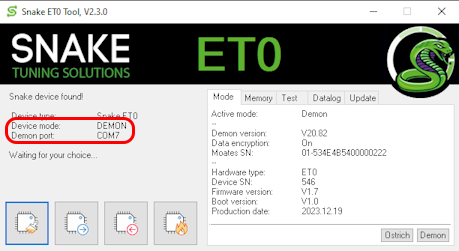
With the SnakeTool closed, open HondaTuningSuite and open the settings menu, this can be found by clicking "File" at the top left and "Settings" from the dropdown menu, then open the "Emulator/Datalogging" tab.
Under the "Emulator Settings" section set your emulator to either "Moates Demon" or "Moates Ostrich" accordingly while entirely ignoring the "Snake OBD1 EMU" option. Under the "Serial Port" section set your emulator and datalog COM ports accordingly and make sure "Use Fast Emulator Protocol" is checked.
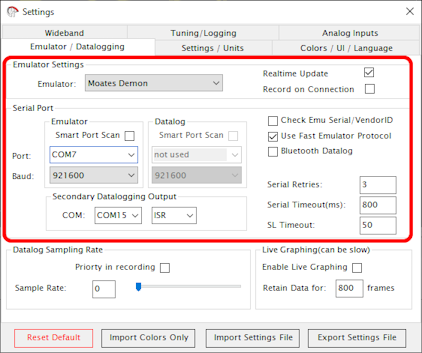
Connecting to your Snakemu v2 for tuning & datalogging
At the top of the HondaTuningSuite click the "Emulator" dropdown, then click "Connect". If succesful the button will turn green, otherwise you will need to refer to the "Debug Logs" on the left side of the screen for more information. From this dropdown you will be able to upload, download, and verify the tune file on your emulator. It is recommended to have the ECU plugged into the vehicle with the key in the "ON" position as we've found some ECUs will have issues uploading otherwise.
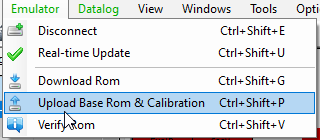
To connect to datalog your vehicle must be in the "ON" position or the engine must be running. Click the "Datalog" dropdown and "Connect", if succesful you will see the values displayed at the top of the screen updating based on information sent from the ECU.

